How to use Meet Now Skype
How to use Meet Now Skype for online meetings, online learning
The new Skype adds the Meet Now feature to versions of Skype including Skype on computers, Skype on the web and Skype on phones for users to create online meetings, remote group video chats.
The interface of Meet Now Skype is also full of options to communicate with many people, record calls and save video calls when needed. The following article will guide you to use Meet Now on Skype.
1. Instructions for using Meet Now on Skype PC
Step 1:
First of all, you need to update Skype on your computer to the latest version to have the Meet Now feature. Open Skype and click Meet Now as shown below.
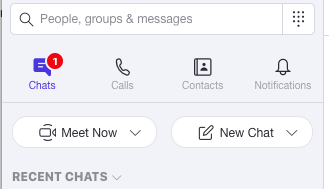
Step 2:
When creating a meeting with the option Host meeting, the link to join the Skype group meeting will appear, you use this link to send it to members. Click Share invite to choose a sharing method, or click the Copy icon to the right of the link to copy the link.
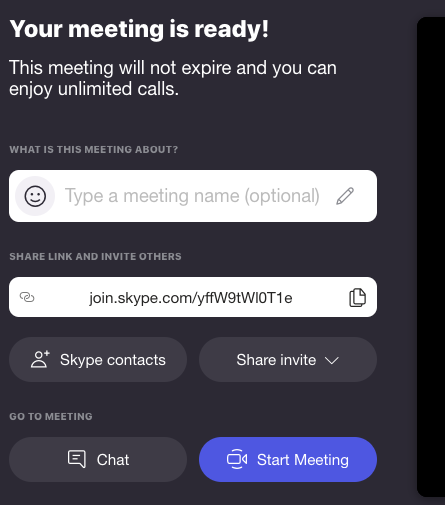
Step 3:
Before joining a group video meeting on Skype, you can adjust the microphone, webcam, or turn on/off background blur at Blur my background. When someone else joins a group meeting you will receive a message. For Skype Android and iOS users, click Meet Now to join.
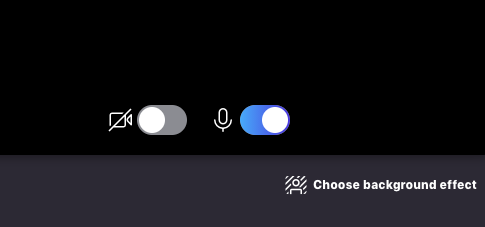
Step 4:
Click Start Call to start a group meeting on Skype. Participants in the group meeting can also invite others to join through the link.
This is a group video calling interface on Skype for online meetings. The video screen of the participating members will be displayed on the interface. Icons in the interface include:
- Share call link: Share the link to add online meeting people.
- Start recording: Record the screen of the online meeting.
- Audio, webcam: Turn audio and video on and off.
- End Call: End the call.
- Chat: Open the chat dialog on the right side of the screen.
- Share screen: Share screen on call.
- Reaction: Send emoticons.
- More: Add online meeting option.
- Call layout: Change the way the screen interface is displayed.
- Add people to the call: Add people to the online meeting.
Step 5: Share screen on Skype
To share the screen on Skype, select Share application, the screen of open applications on the computer will appear, select what to share. If you want to share computer sound, turn on Share computer sound, then click Start sharing.
Step 6:
To customize audio and video devices on Skype, users click on the More icon and then select Audio and Settings. Now display the interface to adjust the sound.
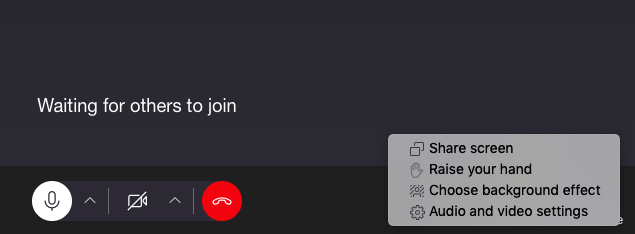
2. How to meet online on Skype web
Users access the Skype web link below and then log in to their Skype account.
https://web.skype.com
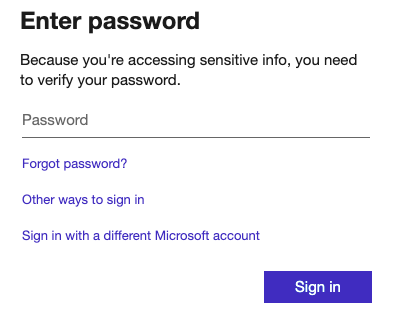
Then in the interface on Skype web you also see the Meet Now option to use. We need to agree to Skype using the microphone and webcam.
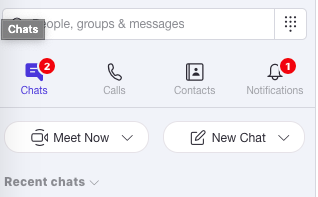
Display the link to join a group meeting on Skype for you to send to others. Finally, click Start call to join the call similar to the Skype version on PC.
Note, Skype Meet Now does not require you to have a Skype account to use it, as long as you have a Meet Now link from someone else. When you receive the link you will be asked to [Join as a guest] or have an account to log in.
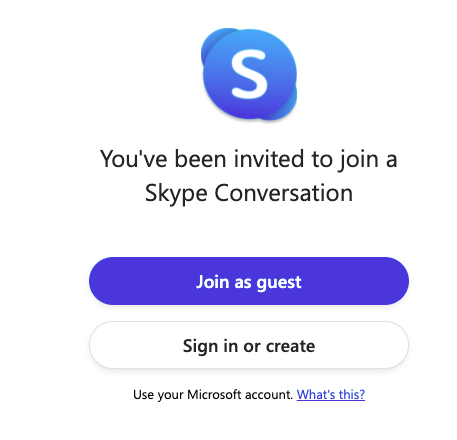
If you don't have an account, just enter your name to join.
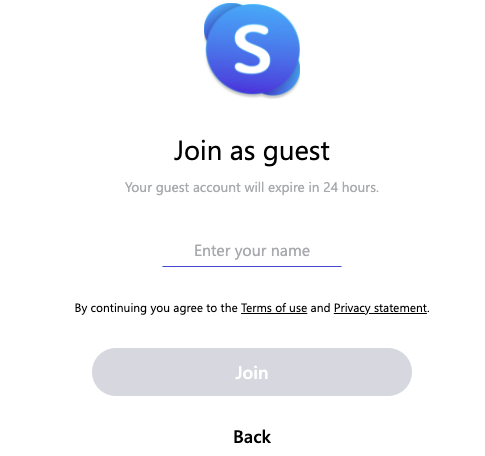
3. Instructions for online meeting on Skype phone
Step 1:
At the Skype interface on the phone that has been upgraded to the latest version, we click on the Call item and then click on the Meet Now icon in the top right corner as below.
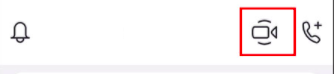
Display the video meeting interface, click Share invitation to invite others to join.
Step 2:
Online video meeting interface on Skype phone as below. Bottom left square icon to take a screenshot. 3-dot icon to open some more options. The chat icon in the top left corner opens the messaging interface.
In general, the Skype online meeting interface on phones is simpler than Skype on computers.
* You can also download Skype software here: Download Skype software